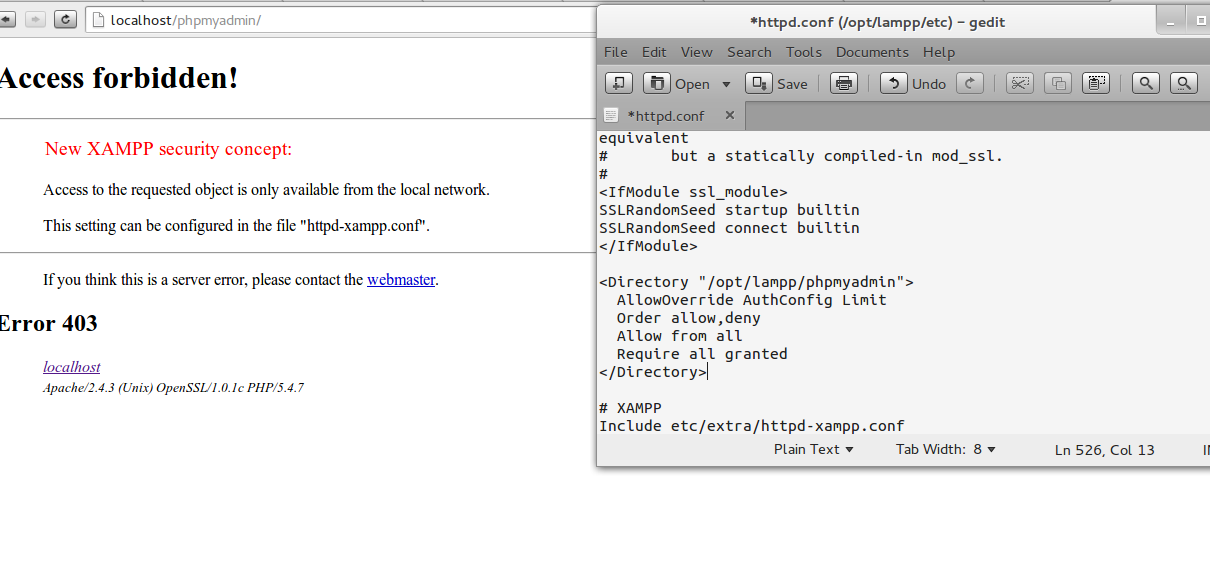How to install Sublime Text 2 on Ubuntu 13.10
Most of the programmers out there have heared about Sublime Text 2.
This is a tutorial showing you how to install it on Ubuntu 13.10. Same steps will work on the previous versions of Ubuntu as well:
1. Download the Sublime Text2 file (.tar.bz2) from http://www.sublimetext.com/2
2. Extract the .tar.bz2 file:
3. You’ll get a “Sublime Text 2″ folder after extraction. This folder contains all the files that Sublime Text will need. So we have to move that folder somewhere more appropriate. Like the “/opt/” folder :
4. At some point you’d want to be able to call Sublime Text from the Terminal by just typing “sublime”. To do that, we’ll just create a symbolic link in “/usr/bin” like thus:
5. Now that our files are at the right place, we need to create a launcher in Unity. To do this, we’re going to create a .desktop file in “/usr/share/applications”:
and paste this content:
6. Now you would probably want to open all text files with Sublime Text 2. The easiest way to do that is to open up the file associations list:
And replace all occurrences of gedit.desktop with sublime.desktop.
That's it. I hope you enjoyed it and here is a screenshot with the Sublime Text 2 application running on Ubuntu:
This is a tutorial showing you how to install it on Ubuntu 13.10. Same steps will work on the previous versions of Ubuntu as well:
1. Download the Sublime Text2 file (.tar.bz2) from http://www.sublimetext.com/2
2. Extract the .tar.bz2 file:
tar xf Sublime\ Text\ 2.0.2\ x64.tar.bz23. You’ll get a “Sublime Text 2″ folder after extraction. This folder contains all the files that Sublime Text will need. So we have to move that folder somewhere more appropriate. Like the “/opt/” folder :
sudo mv Sublime\ Text\ 2 /opt/4. At some point you’d want to be able to call Sublime Text from the Terminal by just typing “sublime”. To do that, we’ll just create a symbolic link in “/usr/bin” like thus:
sudo ln -s /opt/Sublime\ Text\ 2/sublime_text /usr/bin/sublime
5. Now that our files are at the right place, we need to create a launcher in Unity. To do this, we’re going to create a .desktop file in “/usr/share/applications”:
sudo sublime /usr/share/applications/sublime.desktopand paste this content:
[Desktop Entry] Version=1.0 Name=Sublime Text 2 # Only KDE 4 seems to use GenericName, so we reuse the KDE strings. # From Ubuntu's language-pack-kde-XX-base packages, version 9.04-20090413. GenericName=Text Editor Exec=sublime Terminal=false Icon=/opt/Sublime Text 2/Icon/48x48/sublime_text.png Type=Application Categories=TextEditor;IDE;Development X-Ayatana-Desktop-Shortcuts=NewWindow [NewWindow Shortcut Group] Name=New Window Exec=sublime -n TargetEnvironment=Unity
6. Now you would probably want to open all text files with Sublime Text 2. The easiest way to do that is to open up the file associations list:
sudo sublime /usr/share/applications/defaults.listAnd replace all occurrences of gedit.desktop with sublime.desktop.
That's it. I hope you enjoyed it and here is a screenshot with the Sublime Text 2 application running on Ubuntu: